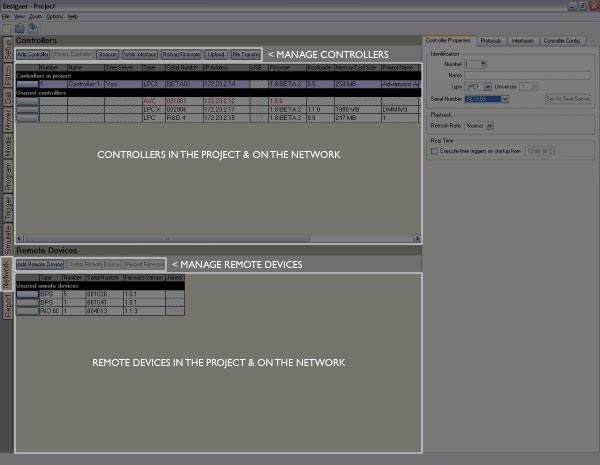
Before you can configure and upload to the Controllers they must be connected to the PC running the Designer software. Depending on the Controller, this connection can generally be made in one of two ways:
This is the simplest method of connecting a Controller as it avoids Ethernet TCP/IP configuration issues. However, the USB connection does not supply power to the Controller so an external 9-48V DC supply should be used and there are restrictions on USB cable length.
IMPORTANT: The TPC and LPC X can not be connected via USB.
IMPORTANT: Currently you must connect to the AVC via Ethernet in order to upload media, reload firmware or view the AVC's web interface. The AVC's USB connection may be used to configure the unit's IP settings.
Connect to your computer with a standard USB cable and, if necessary, follow the operating system's default installation procedure, though the drivers will usually be installed as part of the Designer installation.
This is the most flexible method of connecting one or more Controllers and is well suited to a permanent installation. TCP/IP Ethernet itself needs configuration and management, in particular the setting of IP addresses.
Pharos Controllers are factory set to receive an IP address from a DHCP server so one must be present on the network.
Should the Controller fail to find a DHCP server it will assign itself a "link local" IP address which can be used with Designer to establish a temporary connection. However, a DHCP server should be found or a Static IP address set to establish a permanent connection.
It is sometimes desirable to set a Static IP address so that the IP address of the Controller is always known (DHCP served IP addresses can change). Refer to Controller configuration.
Pharos Controllers and Remote Devices also use a block of Multicast addresses for "discovery" and Remote Device communication so these addresses must be available: 230.0.0.0, 230.0.3.1, 230.0.3.2 & 230.0.3.3.
Must be consistently set to either nothing or a valid IP address.
Managed Ethernet switches and your PC's Security Firewall can conspire to make life difficult - by blocking Multicast addresses for example. Pharos recommends the use of Unmanaged switches and disabling your PC's Firewall if you're experiencing connection problems.
While the LPC X has a second, dedicated Ethernet Protocol port with its own IP settings, the TPC and LPC 1, 2 & 4 must share their single Ethernet port. However, this single Ethernet port can be configured with two IP addresses, making it easier to manage routing of output protocol data. See Controller Protocols.
For further information about the Controller hardware and its input/output ports please refer to the Installation Guide supplied with the unit or on the CD in PDF form.
Once you have connected the Controller, select the Network tab to view your connected Controllers & Remote Devices:
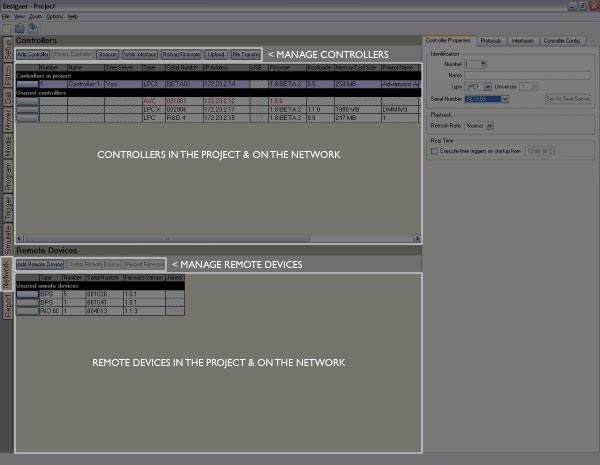
If a controller is on a different network, and is not discovered on USB, it will appear as grey in the network spreadsheet. If a controller is on a different network (regardless of discovery on USB), a warning message is shown in the Controller Config tab.
IMPORTANT: Controllers must be running the same version of firmwareThe embedded operating system, stored in internal flash memory or on the Compact Flash card. as the Designer software. Controllers with incompatible firmware will be highlighted in red.
Alternatively a utility application is provided that also allows you to update the LPC X's bootloaderBootstrap loader; a small software program, stored in internal flash memory, that is responsible for loading the firmware or operating system. and firmware, see LPC X Recovery Tool. There is a recovery procedure for the TPC and LPC 1/2/4.
The EXT's firmware is updated directly from the TPC. If the TPC detects that a connected EXT has the wrong firmware version then it will automatically update it - you must not disturb this process. The EXT's 'TPC Active' LED will illuminate continuously when this process has completed successfully.
Once all the connected Controllers have compatible firmware you can associate them with project Controllers and configure their hardware